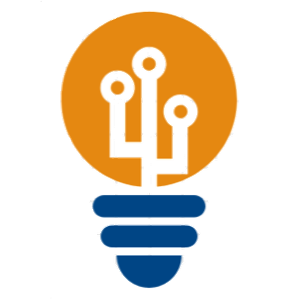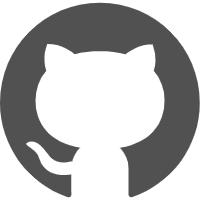Content
Links
https://github.com/HuangJianxjtu/linux_learning/blob/master/ubuntu20_setup_notes.md
Installation
conda create -n myenv python=3.8 #create new env
conda remove -n myenv --all #delete the whole envTorch Related
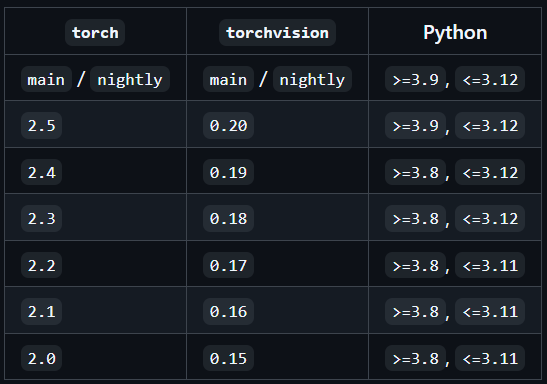 |
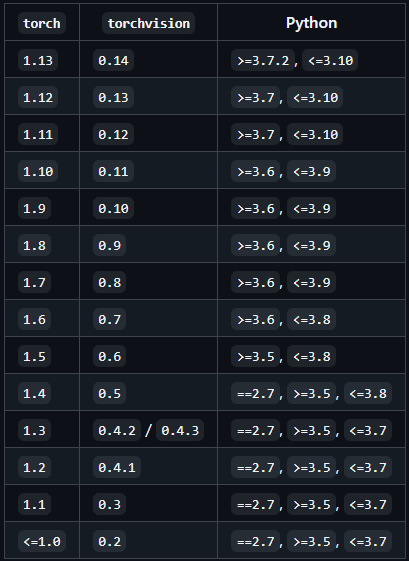 |
-
install torch/torchvision/torchaudio with specefic cudatoolkit:
pip install torch torchvision torchaudio --extra-index-url https://download.pytorch.org/whl/cu117 -
Install whl file:
pip install ***.whl -
国内源
-i https://pypi.tuna.tsinghua.edu.cn/simple
Venv
python3 -m venv venv创建新环境source venv/bin/activate激活环境deactivate退出环境
System&Terminal
-
Supervise the GPU usage
watch -n 10 nvidia-smi -
Look for proxy
env|grep -i proxy -
Check the system archtecture
uname -m -
Package Management:
- Installation
sudo dpkg -i package_name.deb - Uninstallation
sudo dpkg -r package_name
- Installation
-
Show the path of the Python intepreter:
import sys path = sys.executable print(path)- Select the Python Intepreter in VSCode:
Ctrl+Shift+Pto open the control panel- Choose
Python: Select Interpreter
- Select the Python Intepreter in VSCode:
Python
python -c "print('Hello from command line')" #execute python code directly from CLI
python -c "import torch; print(torch.cuda.is_available()); print(torch.__version__)"
python -m pip install package_name #install packages using pip
python [main.py](http://main.py) -h get the subsequent commands
Docker
docker images 查看当前所有docker镜像
docker rmi [REPOSITORY:TAG] 删除指定镜像
No Hang up
以下命令在后台执行 root 目录下的 runoob.sh 脚本(注意&才能让它在后台运行)
nohup /root/runoob.sh &
并且在当前目录下生成nohup.out文件
以下命令找到这个文件的PID
ps -aux | grep "runoob.sh"
进行删除
kill -9 进程号PID
Errors
一些文字没有显示
重启GNOME Shell
按下 Alt + F2
在弹出的运行对话框中输入字母 r
按下回车键
dpkg: 错误: 另外一个进程已经为 dpkg frontend lock 加锁
ps -e | grep apt 查看apt所有进程
sudo kill [PID] kill it
Git
Git checkout and git switch/restore
Actually same while the latter is more clear
# 切换到一个已存在的分支
git checkout develop
# 创建一个新分支并立即切换过去
git checkout -b new-feature
# 切换到一个特定的提交(会进入“分离头指针”状态)
git checkout <commit-hash>
# 撤销工作区中 a.txt 文件的修改,恢复到和暂存区一致的状态
git checkout -- a.txt
# 丢弃工作区和暂存区的所有修改,将 a.txt 文件恢复到上一次提交时的状态
git checkout HEAD -- a.txt# 切换到一个已存在的分支 (和 checkout 作用相同)
git switch develop
# 创建一个新分支并立即切换过去 (用 -c 代替 -b,c 代表 create)
git switch -c new-feature
# 切换回上一个分支 (这是一个很方便的快捷操作)
git switch -
# 撤销工作区中 a.txt 的修改 (从暂存区恢复)
git restore a.txt
# 将暂存区的文件放回工作区 (unstage)
git restore --staged a.txt
# 同时撤销工作区和暂存区的修改,从上一次提交恢复文件
git restore --source=HEAD a.txtMerge one branch to another branch
git pull --rebasemeans fetching all remote commits, and the changes will be after the newer commitsgit push(suppose on main branch)git checkout devswitch to another branch devgit merge mainmerge main to dev
Modify the latest commit:
- First stash the new changes, then use
git commit --amend,use:wqto quit the Vim
Submodule Tracking
Sometimes, the changes in the submodule may not be tracked.
-
Remove the original tracking:
git rm --cached [File] -
Delete the
.gitfile in submodule and delete the relative file in the root..gitif exists -
git addthe file, same as other changes
CUDA
Assign Process to GPU
- In Terminal:
CUDA_VISIBLE_DEVICES=? python [main.py](http://main.py/)(GPU start from 0) - In Python:
os.environ[“CUDA_VISIBLE_DEVICES”] = “?” - In System:
export CUDA_VISIBLE_DEVICES=?
# cuda是否可用,可用返回true, 不可用返回false
torch.cuda.is_available()
# 查看gpu可用的数量
torch.cuda.device_count()
# 返回gpu名称, 默认从0开始
torch.cuda.get_device_name(0) # 如rtx 3090
# 返回当前gpu的索引
torch.cuda.current_device()